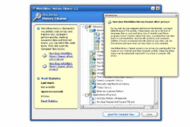Publisher description
QuickTime plug-ins for WinUtilities History Cleaner How to use this plug-ins? 1. Download and install our WinUtilities suite 2. Unzip the downloaded file to your WinUtilities plug-ins folder 3. Run WinUtilities History Cleaner 4. Check the 'Erase QuickTime Recent File List' option in list 5. Click Erase Now button on the bottom of main window
Related Programs

Mozilla Firefox plug-ins for WinUtilities History Cleaner 7.13
Firefox history eraser plug-ins
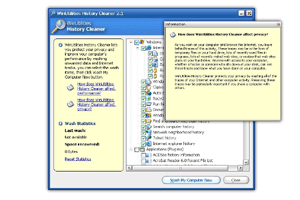
WinUtilities History Cleaner 3.95
Wash away all traces of your PC

WinShredder- erase your internet history 2005
Erease your internet history.

History Cleaner 5.0
Remove details of your computer activity.

YL History Cleaner 3.33
Awards winning history cleaner